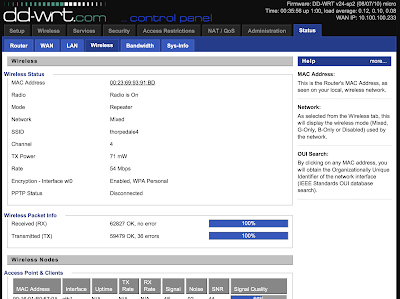There are several things that happen when you plug a monitor into a graphics card. I'm assuming DVI (this is the 21st century!) and all other displays standards; HDMI, DisplayPort and Thunderbolt all follow a similar principle.
- Pin 16 on the DVI connector on the graphics card is refereed to as the "hot plug detect" pin and is held logic-high (at +5v) through a very high value resistor. When you attach a monitor the pin is momentarily taken low to alert the graphics card to the fact that a monitor has been connected.
- The graphics card generates an interrupt on the PCI-e bus
- Windows sees this and uses it to generate an EDID exchange request
- The monitor responds with it's EDID profile
- If the EDID profile is the same as last time the graphics card driver does nothing; it's the same monitor after all
- If the EDID is different the driver re-sets the system resolution - this is particularly important if it's either a lower resolution or frame rate than it was running at before; if it didn't do this you'd get black screens. Nobody wants that.
Now then, Avid Media Composer does something different! It listens for the interrupt and when it sees it it halts operation and displays an error message saying it needs to re-start. Even if all that has happened is that your monitor cable has fallen out of the back of the computer and you've reconnected it - go figure.
The upshot of this is that when you're using a KVM routing solution of any kind and you assign a new pair of monitors to the Avid it insists on re-starting. I've been aware of this for a while and I let people know about it when demo'ing or presenting at trade shows; but it's just the way of things. There is nothing you can do whilst Avid does the wrong thing. Amulet - my favorite KVM-over-IP system does exactly the right thing; it holds off asserting pin-16 (and triggering the chain of events above) only when absolutely necessary. A media operator can be switching around four Media Composers and each workstation is unaware that the operator is being promiscuous. Amulet only asserts pin-16 when there really is no other option; when a new desk-end "zero client" takes control of a machine it hasn't yet seen. The only place I've seen this to be a problem so far is when an editor starts a layback to videotape, presses disconnect on his desk-end zero-client and calls his operator saying "...I've started the layback, I'm off home; can you watch it through to the end?". Then, the operator tries to acquire that Avid and by necessity the Amulet has to alert the computer to a new pair of monitors and Media Composer halts (ruining the layback).
This was the issue at ITV Salford and I home-brewed a little gadget to stop the Avid being able to tell when new monitors where attached; I essentially neutered it's ability to detect pin-16.
So, I think Amulet does exactly the right thing, if it didn't you'd loose the ability for workstations to detect what monitors were attached and pretty soon you'd have rooms where you had black screens; nobody wants that. The bogeymen here are;
- Avid - why on earth doesn't it do what Windows does?
- Editors who don't watch their own laybacks!
We are now in an argument with a customer who I explained this all to when I was demo'ing Amulet, but we didn't win the SI quote, but we still supplied the KVM. The SI who is installing is shouting blue-murder about "...not fit for purpose" and we're having to brew up 150 adaptors to keep everyone sweet. My feeling is this will cause more trouble further down the line just for the ability to not close an Avid project for those occasions when you need to hand a machine off to someone else. What kind of workflow needs that?!